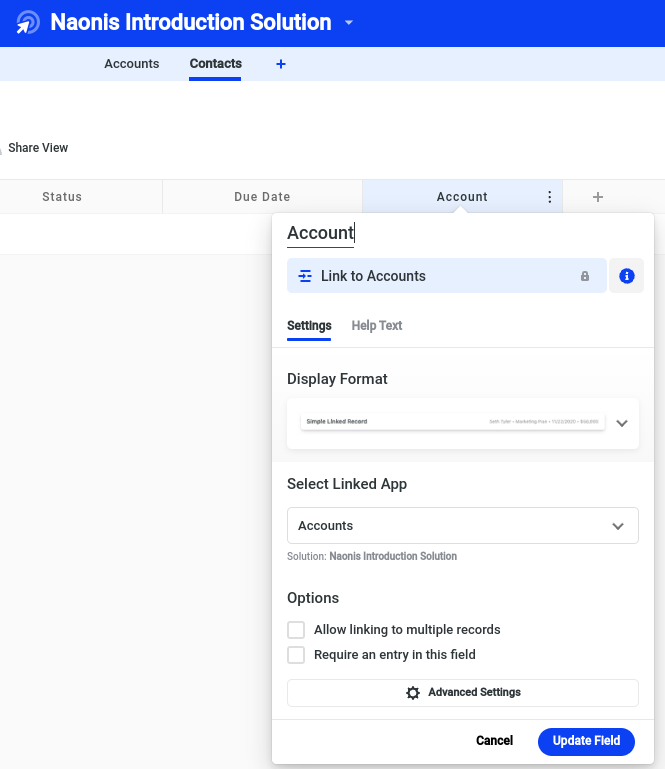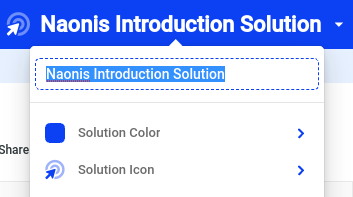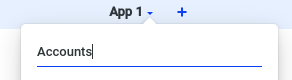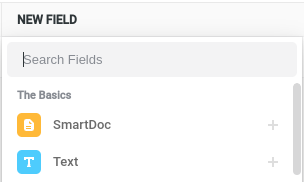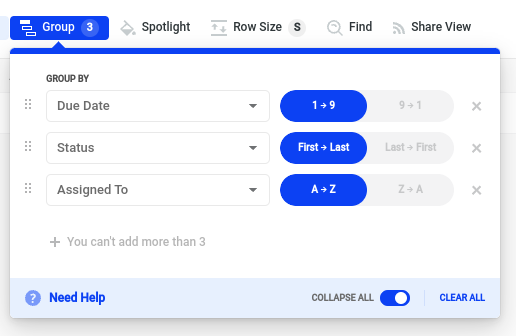SmartSuite's first look - Relationships
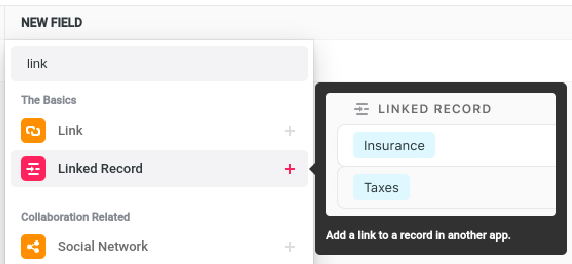
Introduction
This post is part of a series and it is ideal for you if you have never seen SmartSuite, and you want to have a glance at it before signing up.
In the previous posts, we covered SmartSuite’s
In this post, we are going to explore the basics of SmartSuite regarding “Relating” applications together.
SmartSuite’s relationships between applications
Once there are multiple applications within a solution, you would need to relate them together. And usually, the more applications there are, the more relationships between applications are needed as well.
If you are familiar with any CRM software, marketing automation or similar software application, the data is not as segregated as in a spreadsheet’s sheet where it is somewhat hard to correlate information and it gets complicated very quickly. Every single entry in CRM software is normally correlated with many other entries.
Accounts can have multiple contacts working for them, accounts can have multiple invoices, accounts can have multiple support tickets, contacts can have multiple support tickets and support tickets can have multiple contacts, and so on.
In SmartSuite, you would need to add a “Linked Record” field type to add a relationship and select if multiple records can be linked to it or not.
For those of you that have data modelling and database design knowledge, you would decide if it is a one-to-many relationship or a many-to-many relationship.
In this case, we might want a Contact to have a single Account, and an Account to have multiple Contacts (one-to-many), hence why the “Allow linking to multiple records” option is not checked.
Conclusion
In this post, we had a look at SmartSuite’s relationships between applications, what they are and how to create them. See you in the next post!
All trademarks mentioned on this page are the property of their respective owners. The mention of any company, product or service does not imply their endorsement.